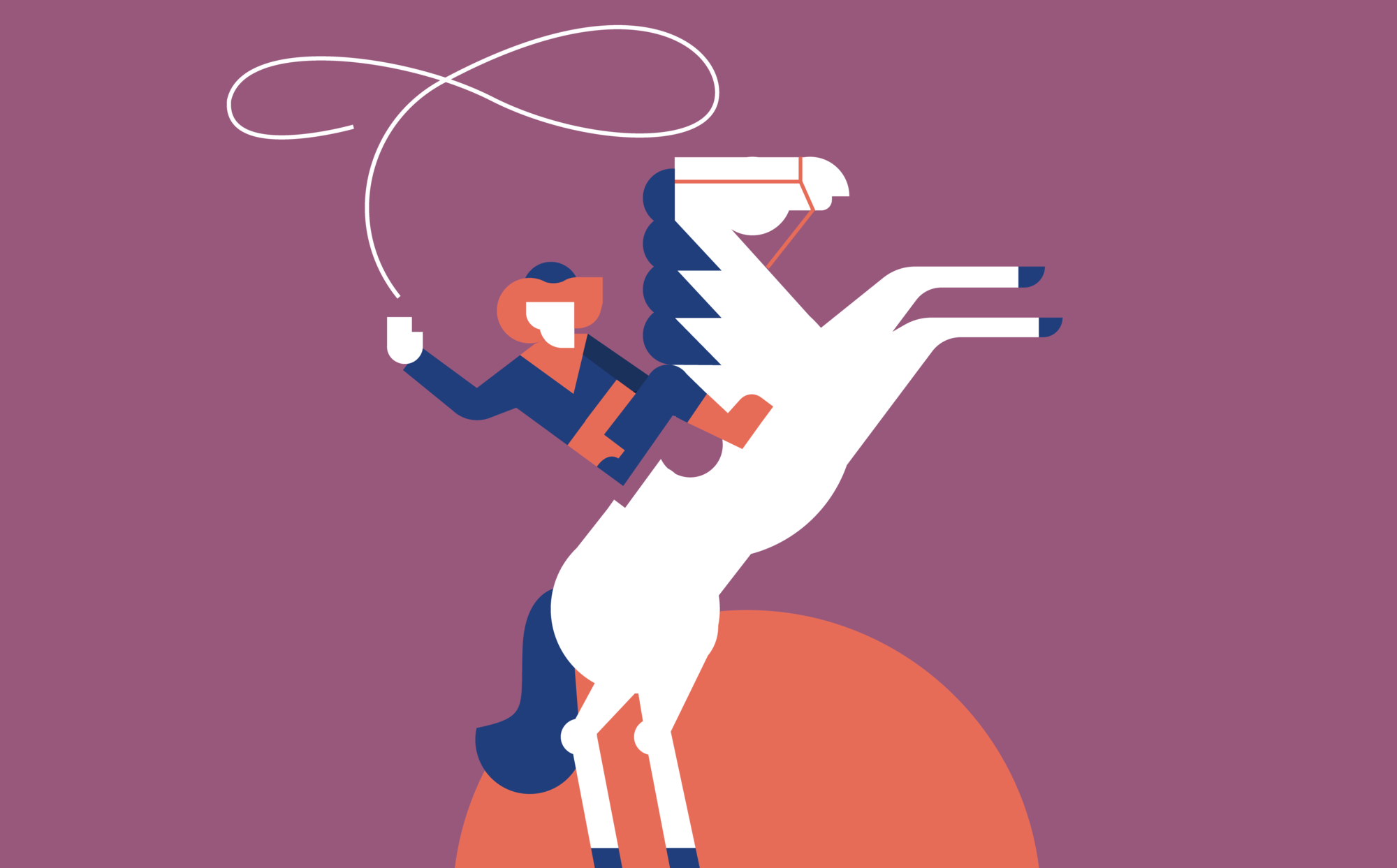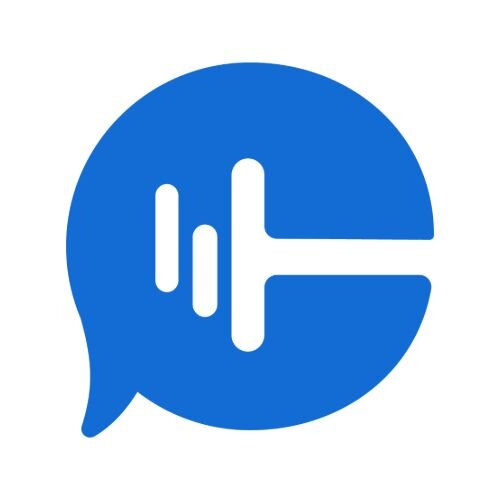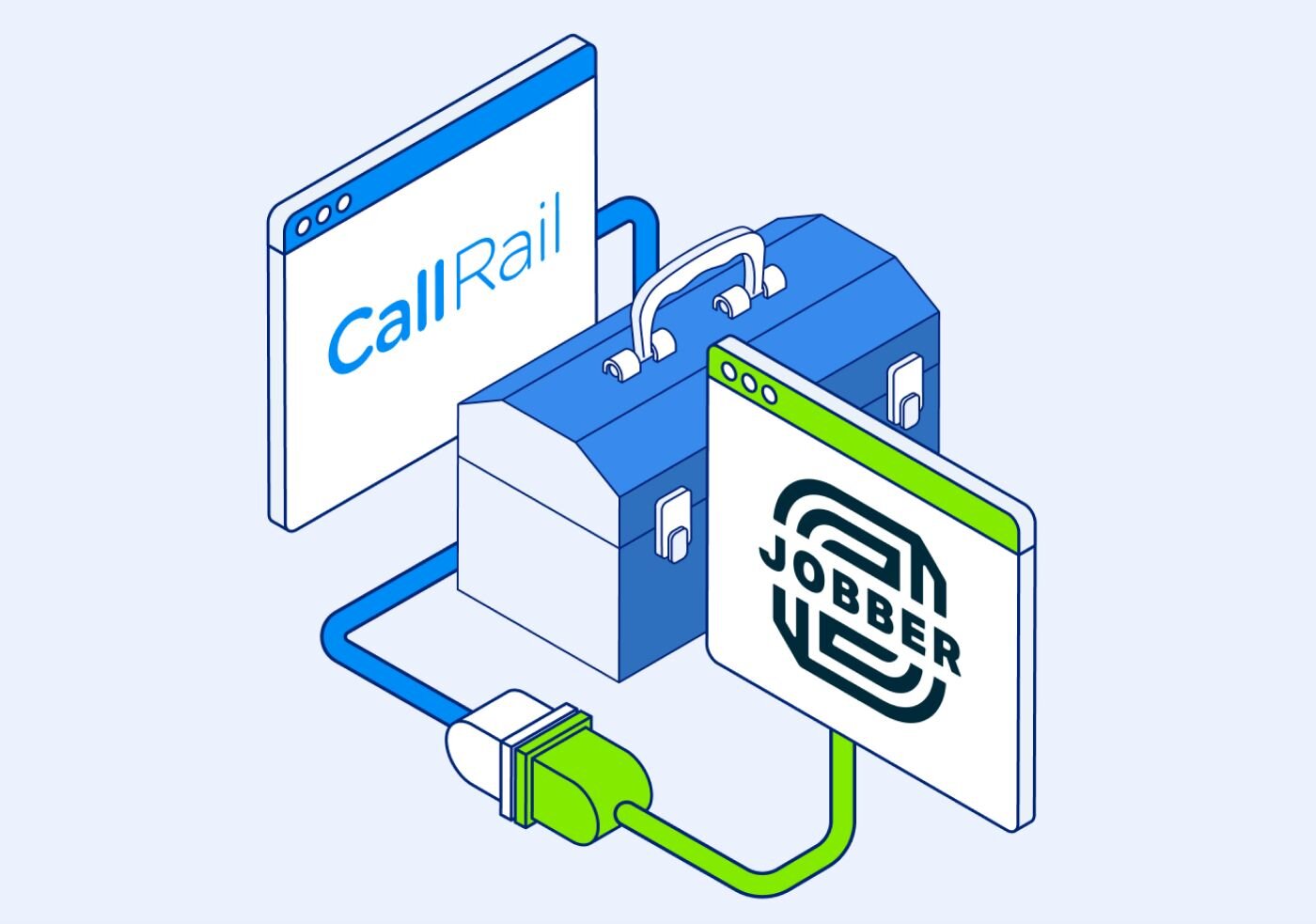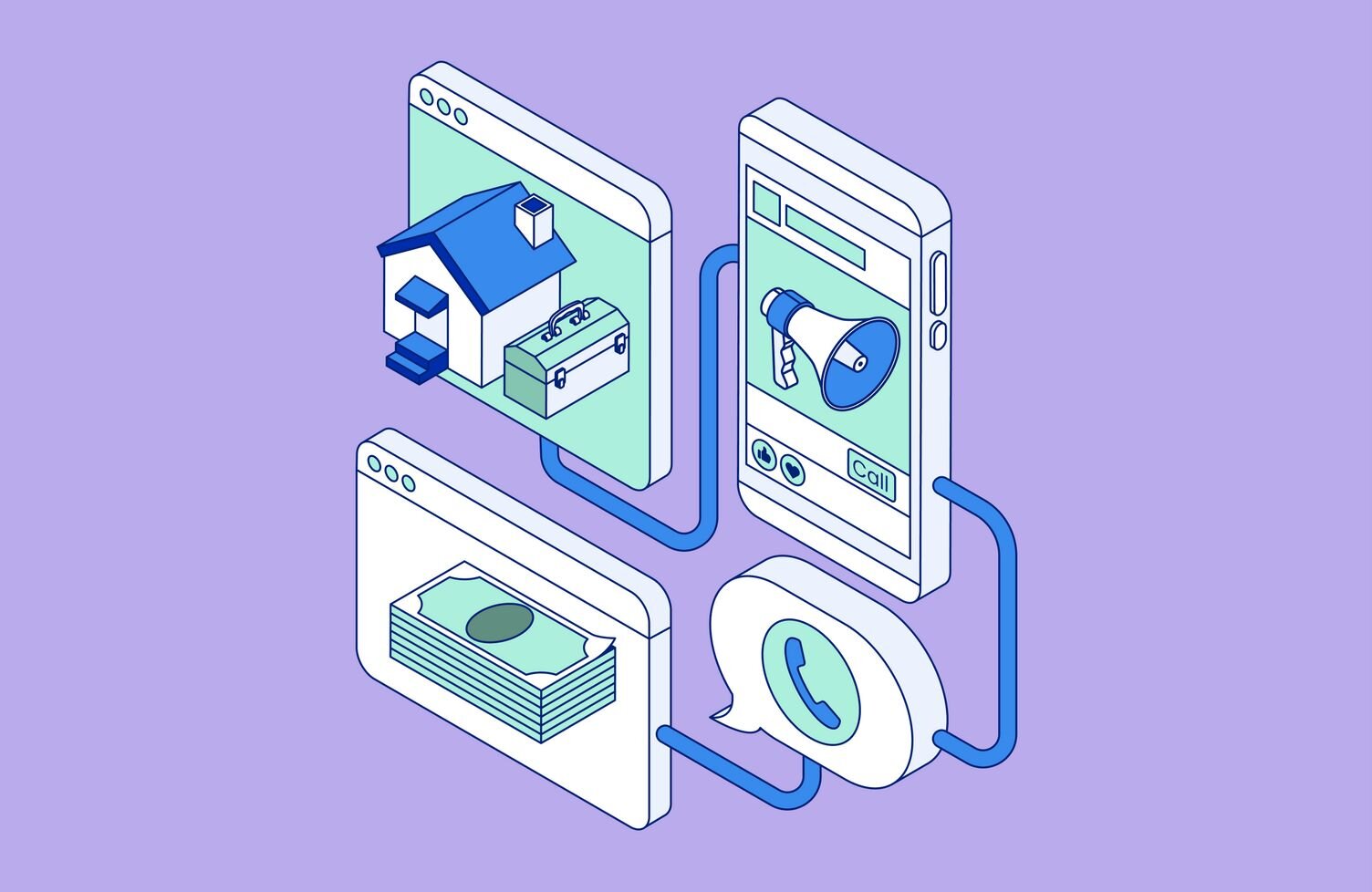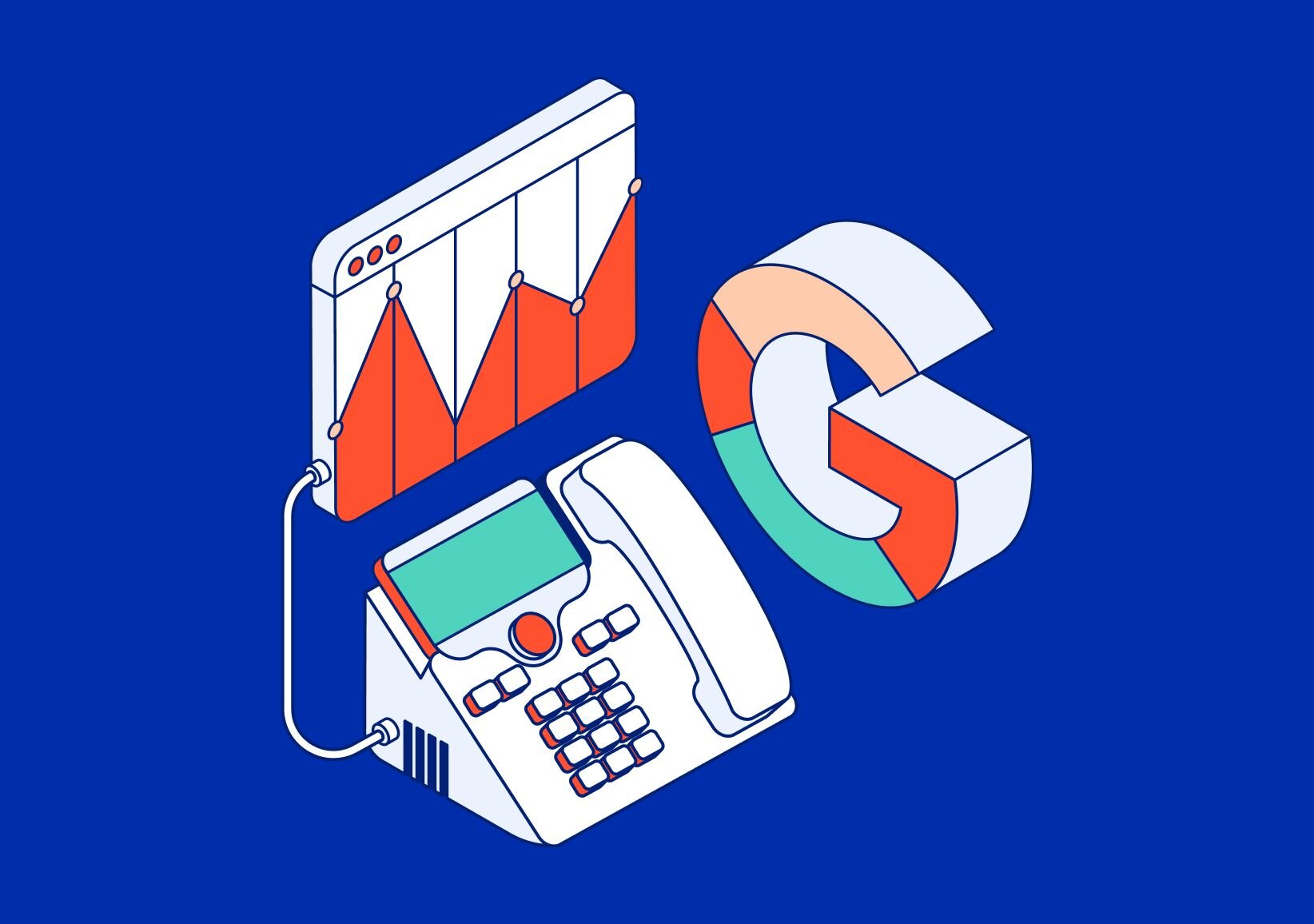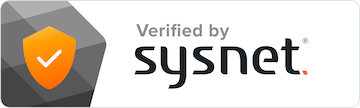This month, we’re spotlighting one feature that you can use across any of your CallRail products: tags! Plus, if you’re using Lead Center, we’ve unpacking some FAQ to help you make the most of Lead Center Inbox 2.0.
Want to see feature spotlights and what’s new from CallRail, plus chat with the experts, live? Make sure to join us on July 20th for our quarterly product update webinar — Inside Track. For more details on what we’ll cover and to register, click here.
Tags
CallRail helps customers track marketing and communications efficiently in one platform. But, how is your business keeping up with all those data points? That's where tags come in. Tags can be created, edited, and color-coded to help you sort data faster - which means more time to follow up on leads and convert them to customers.
Tags are a helpful way to sort and categorize your calls, text messages, form submissions, & chat conversations. Think of tags as a label you can apply to quickly sort & filter the interactions you’re tracking in CallRail. For example, the most popular tags used by legal customers are for case types such as Car Accident, Divorce, or Slip & Fall. Your account has its own set of tags that can be created, edited, and color-coded to help you sort your data faster.
Tags can also be used to track things like customer sentiment, sales funnel stage, or new vs. existing customers. Here at CallRail, we use tags on our own phone calls to track which products leads are interested in, and the industry of the lead’s business.
Tags can be applied manually, but they can also be applied automatically in a number of ways. You can add a Tag Step in a Call Flow, which will automatically apply the tag for you when that step is hit.
Pro tip: these can be triggered from other steps like a Menu, so pressing 1 for Sales or 2 for Support can apply the corresponding tag to the call.
Tags can also be applied to a Call, Form Submission, or Chat Conversation in an Automation Rule. Automation Rules look for criteria like key terms spoken (or written) in the conversation, and then automatically apply the correct tags to the interaction based on the criteria it meets. Returning to our legal example, an Automation Rule may look for calls where the customer says “injury” or “slip and fall” and apply a Slip & Fall tag to any call where those terms are mentioned.
Once your tags are applied, they unlock powerful attribution filtering on popular reports like the Call Attribution report. The Call Attribution report provides insight into the sources and interactions that are driving traffic and generating calls. Add a tags filter to segment this list by product or service type, customer sentiment, sales funnel stage, or whatever you’re using your tags to track.
With the tags filter included, the report now shows which sources bring in the most valuable calls for your business. Use these findings to adjust your marketing budget for higher ROI, and market with confidence.
If you’re using Lead Center, you can also take advantage of tags! In Lead Center, Tags are associated with interactions, not people. When you add a tag to an interaction, it will not show up automatically on future interactions.
To add a tag to an interaction, select the interaction you want to tag. Click the + icon next to the Tags label in the classification panel, and choose a tag from your list of existing tabs, or click the Create New Tag button to create a new tag.
Tags can be used in the interaction history list, or you can tag directly on any individual interaction itself - whether it be a call, text, form fill, or something else.
Tags are available on every CallRail plan, and each account has a default set of tags to help get you started. If you’re ready to learn more about tags, check out our support article.
Lead Center Inbox 2.0
We’ve gotten a few questions about recent updates to the Lead Center Inbox. Here’s a quick FAQ:
1. What is the difference between the new sections in the Lead Center inbox - “Active” and “Reviewed”?
The Lead Center inbox was updated to align with feedback we received from our customers - Active items at the top are still “to-do” and Reviewed items are “done.”
We highly recommend that users move items to the Reviewed section as they process them. That will help keep the Active section neat, easy to process, and focused on “to-do” items.
Items in the Active section are sorted by timestamp. Incoming calls and chats will always be at the top of the inbox, since these are the highest urgency items, and their timestamp is considered ‘now’. They are followed by active calls and chats, since those items are actively ongoing. After that, every interaction is sorted by the time it was received.
2. I’m having a hard time finding my interactions in the inbox sections. How can I quickly find them?
- Using the Search feature allows users to search interactions in both the Active and Reviewed sections of the Inbox. Previously, Search only searched interactions in the Recent section.The Search and Filter features are now represented with icons at the top of the inbox, and expand once the icon is clicked.
3. How do I see my interactions only and not the entire company in the Lead Center inbox?
- For users that do not have Focused Inbox enabled, there is a quick filter at the top of the Lead Center inbox that allows you to quickly toggle between “All Items” and “My Items”.
Have more questions or feedback about Lead Center’s Inbox 2.0? Drop a comment in the community discussion.