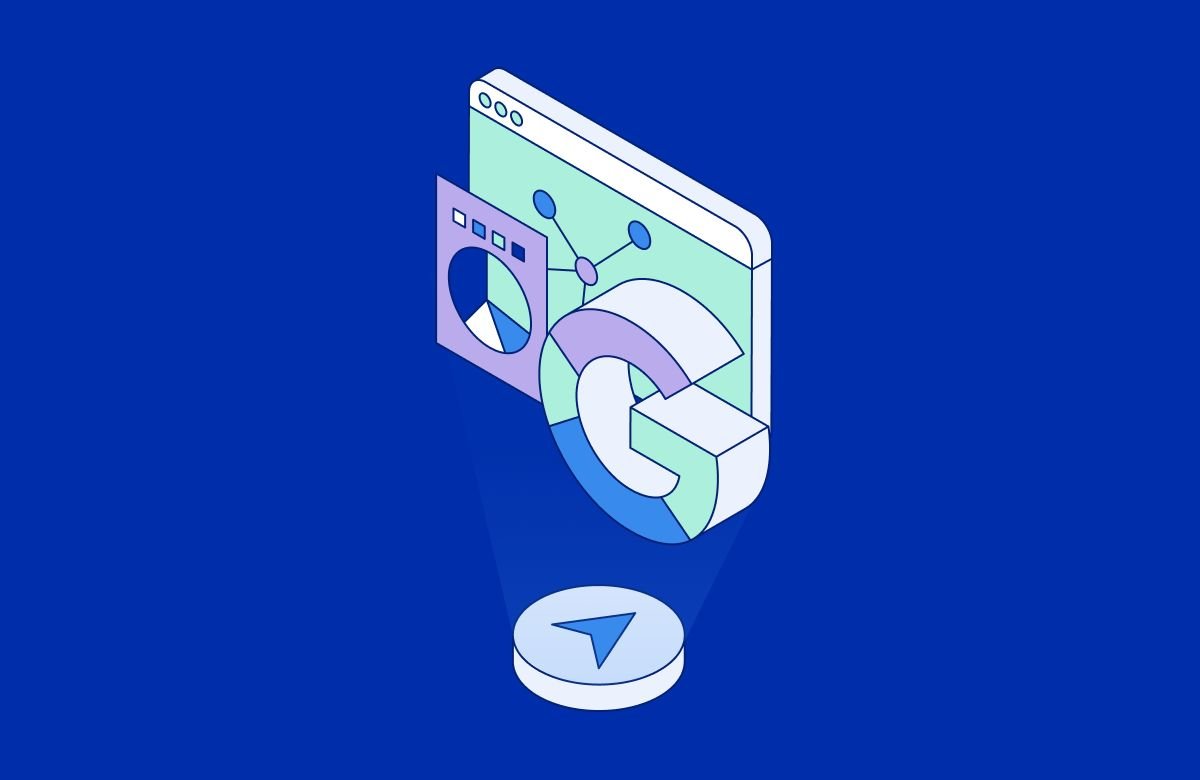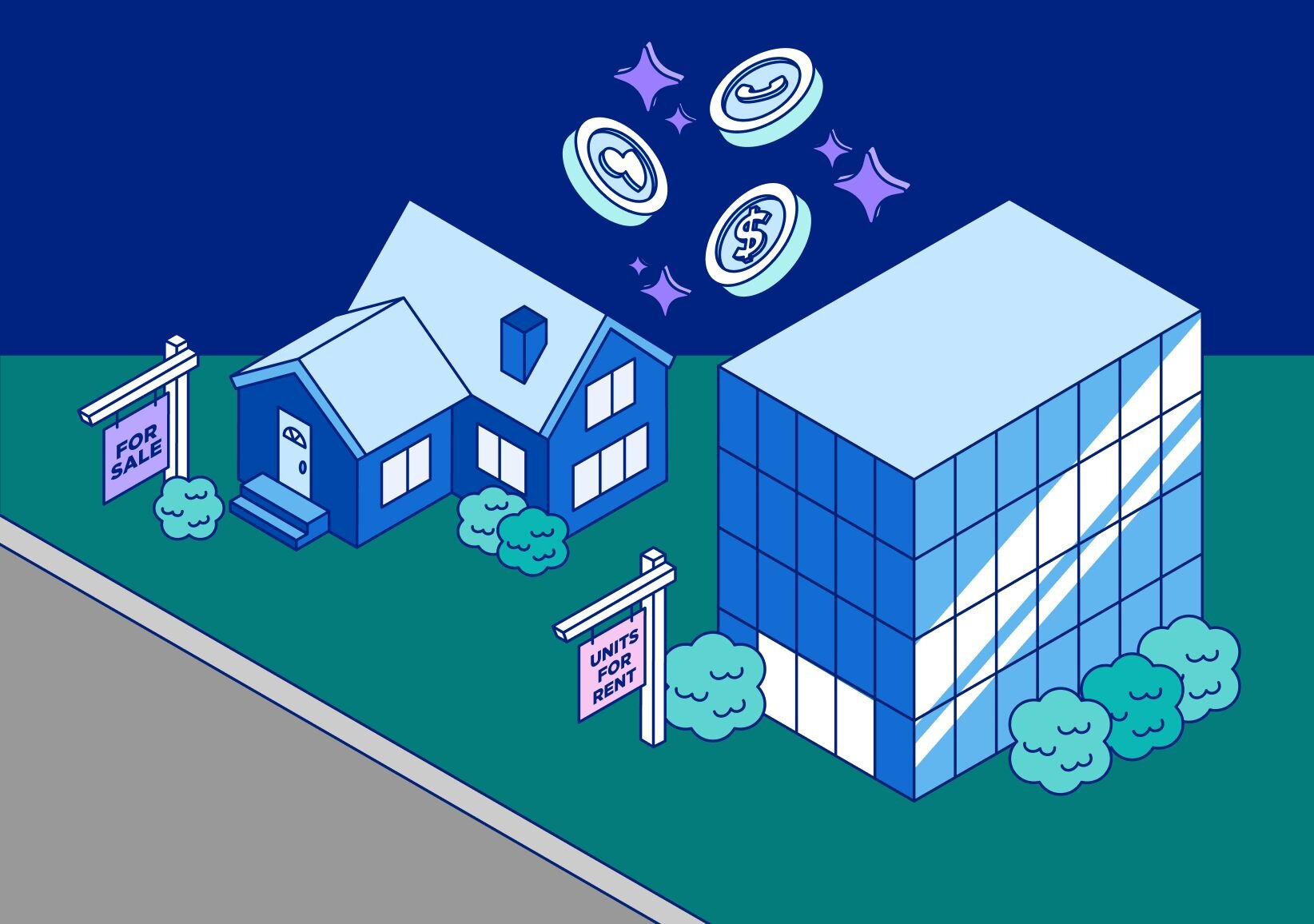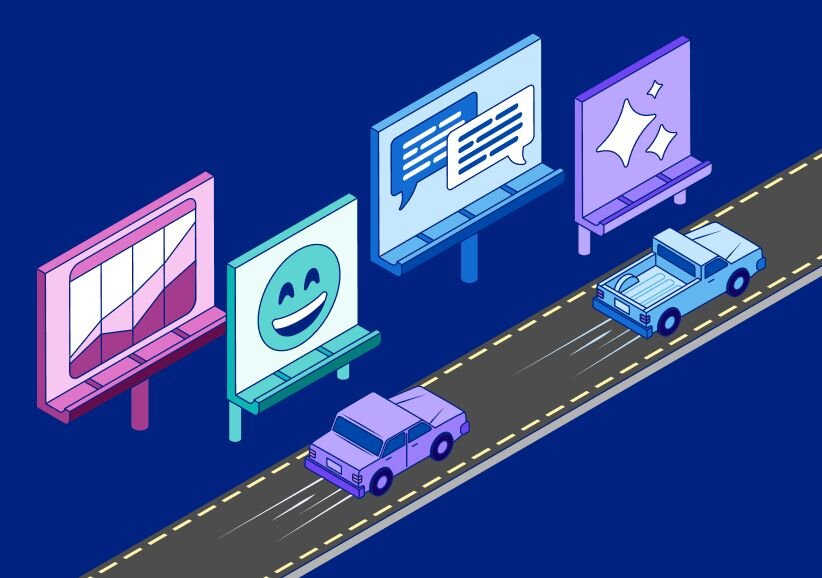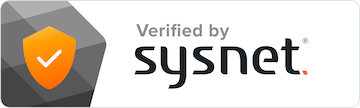Google Analytics 4 (GA4) is the latest version of Google's web analytics platform that allows website owners and marketers to keep track of their online visitors and better understand their behavior. One important aspect of GA4 is its integration with Google Ads, creating a powerful combination for businesses looking to optimize their online advertising strategies.
The GA4 Google Ads report enables users to gain valuable insights into the performance of their Google Ads campaigns. By analyzing various metrics such as traffic and conversions, business owners can adjust their marketing efforts to improve the effectiveness of their campaigns. This can lead to better results, such as increased sales or improved brand awareness, for those who take full advantage of the GA4 Google Ads report's capabilities.
In addition to analyzing data from Google Ads, GA4's advanced features open the door for further customization, allowing users to apply filters, make comparisons, and change dimensions to better understand their campaigns' performance. With these comprehensive analytics tools at their disposal, business owners can make informed decisions when it comes to their Google Ads campaigns, ultimately boosting the overall success of their online marketing efforts.
Setting up Google Ads report in GA4
Setting up a Google Ads report in GA4 is a straightforward process that helps business owners gain insights into their ad campaigns' effectiveness. This section explains how to set up the report and link a Google Ads account to GA4, providing valuable information to make better marketing decisions.
To start, it's important to ensure that the Google Ads account is linked to the GA4 property. This step is required to get the Google Ads data in the GA4 property. If the accounts aren't linked yet, accessing the Admin panel is helpful in linking them together.
Once the Google Ads account is linked to GA4, moving on to setting up the report is the next step. In GA4, users can access the Explore section to create a customized Google Ads report. This report will provide valuable information about the performance of the ad campaigns on Google Ads, such as traffic and conversions generated.
Making the most of the Google Ads report also involves customizing it based on specific needs. By applying filters, comparisons, and changing dimensions and metrics, users can tailor the report to their requirements. This customization allows business owners to focus on the data that truly matters to their unique business goals.
Setting up a Google Ads report in GA4 involves linking a Google Ads account to the GA4 property, creating the report through the Explore section, and customizing the report to meet specific needs. With this information in hand, business owners can make data-driven decisions, optimizing their marketing efforts and boosting the success of their campaigns.
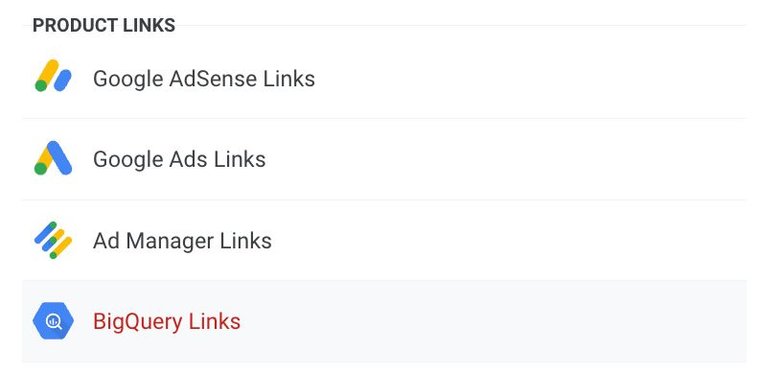
Linking GA4 with Google Ads
To begin the process of linking GA4 to Google Ads, you need to ensure that your Google Ads account is active, spending, and ready to go. Once you have this set, you can start by accessing your GA4 property and navigating to the Google Ads campaigns report. This report will display valuable data, showing the effectiveness of your Google Ads campaigns in driving traffic and conversions to your website or app. Here's a helpful guide to link Google Ads and Analytics.
Once linked, it's possible to import Google Analytics (GA4) stats into Google Ads to gain greater insights into your campaigns' performance. This integration will allow you to achieve a more comprehensive understanding of the interactions between these advertising platforms and your website or app.
On the GA4 front, you can also create a Google Ads report by clicking on the 'Explore' link and then selecting the 'Blank' exploration template. This will enable you to generate a new report from scratch, providing even more valuable insights into your ad performance.
By linking GA4 with Google Ads, business owners can benefit from a seamless flow of data and information on their marketing campaigns. This integrated approach allows for enhanced strategies and informed decision-making, ultimately leading to improved overall results.
Understanding key GA4 metrics
When it comes to measuring the success of your Google Ads campaigns, GA4 provides several key metrics that can help you make informed decisions. These metrics can help you track clicks, conversions, acquisitions, events, impressions, sessions, purchases, and conversion rates.
Clicks measure how many times users have clicked on your ads, giving you insight into the effectiveness of your advertising in capturing their attention. Analyzing the click data, a business owner can optimize ad copy and design to better resonate with the target audience.
Conversions are crucial, as they indicate how many users who clicked on your ads have taken the desired action, such as making a purchase, signing up for a newsletter, or downloading an app. Monitoring conversions allows you to understand whether your ads are driving valuable actions and contributing to your business goals.
Acquisition refers to how users arrive at your website or app, such as through organic search, social networks, or paid advertising like Google Ads. GA4 offers insight into which channels are generating the highest value in terms of driving traffic, allowing you to focus your marketing efforts on the most effective sources.
Events are user interactions with your website or app, including actions such as page views, button clicks, or playing videos. GA4 enables you to track these events, helping you understand how users engage with your content and whether your user experience meets their needs.
Impressions represent the number of times your ads were displayed to users, regardless of whether they clicked on them or not. Analyzing impressions helps you understand the reach of your advertising, allowing you to fine-tune targeting and adjust bids to maximize visibility.
Sessions are a series of interactions users have with your website or app within a specific time frame. By monitoring session data, you can gain valuable insights into how users navigate your platform, the length of their visit, and which pages or sections are most popular.
Purchases are when users complete a transaction on your website or app, typically buying a product or service. Tracking purchases, using GA4, can help you identify which marketing campaigns are contributing to revenue generation, leading to better budget allocation decisions.
Lastly, the conversion rate is the percentage of users who complete a desired action after clicking on your ads. This metric is key to understanding the efficiency and effectiveness of your Google Ads campaigns. Monitoring and improving your conversion rate can help you make the most of your advertising investment and drive better results for your business.
By familiarizing yourself with these GA4 metrics, you can optimize your marketing campaigns, improve user experience, and ultimately, grow your business. Stay informed and make data-driven decisions to stay ahead in today's competitive market.
Utilizing custom dimensions in GA4
In Google Analytics 4 businesses can gain valuable insights by using standard dimensions and metrics. However, sometimes these default options might not cover every data point they need. That's where custom dimensions and metrics come into play.
Custom dimensions allow users to add personalized data or attributes to their GA4 reports. For example, a small business owner could add a custom dimension for a loyalty program membership status. They can then use this dimension to gain insights on the spending patterns of different membership levels.
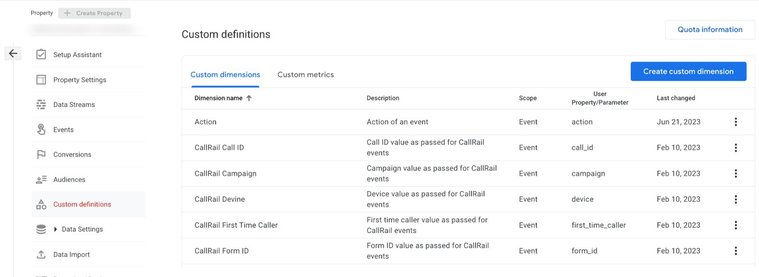
Metrics help quantify the data in the reports. Combining custom dimensions and metrics will provide a deeper understanding of the data. For example, the business owner could track the average order value for each membership level in their loyalty program.
To create custom dimensions, follow these steps:
- Access GA4: Log in or sign up for a Google Analytics account if you haven't already.
- Navigate to custom definitions: Once on the GA4 dashboard, choose the desired property and click on "Admin" (gear icon) at the bottom left of the page. Then, click on "Custom Definitions" under the "Property" column.
- Create custom dimensions: Click on "Create Custom Definitions," and select "Dimension" as the definition type. Fill in the required fields, such as "Name" and "Scope," and hit "Save" to finalize the custom dimension.
Similarly, business owners can also create custom metrics:
- Follow steps 1 and 2 above to reach the "Custom Definitions" option in GA4.
- Create custom metrics: Click on "Create Custom Definitions," and select "Metric" as the definition type. Fill in the necessary fields, such as "Name" and "Measurement Unit," and hit "Save" to finalize the custom metric.
When using custom dimensions and metrics, it's essential to avoid redundancy. Be sure to check the predefined dimensions and metrics before creating custom ones. This approach will help optimize GA4 usage without reaching quota limits.
With custom dimensions and metrics in place, businesses can get a more comprehensive view of their Google Ads campaign performance. By leveraging these insights, they can improve ad effectiveness and target the right audience, ultimately driving enhanced growth and revenue.
Effective Google Ads Campaign with GA4
Google Ads campaigns are essential for driving traffic and conversions to your website or app. Google Analytics 4 provides valuable insights that can help you optimize your campaigns for maximum success. In this section, we will explore the effectiveness of Google Ads campaigns using GA4.
The Google Ads campaigns report in GA4 provides a detailed overview of your campaigns' performance. This report allows you to see which keywords are bringing the most traffic and conversions, helping you make data-driven decisions for future optimization.
When analyzing your Google Ads campaign performance in GA4, it is crucial to consider traffic quality, not just quantity. By monitoring metrics like bounce rate, session duration, and pages per session, you can gauge how engaged users are after clicking on your ads. These insights can help you optimize your ad content and targeting strategy, ensuring a better return on investment.
Keyword optimization is another vital aspect of a successful Google Ads campaign. In GA4, you can access insights into keyword performance easily by viewing the keyword-related data in the campaigns report. This information can help you identify high-performing keywords, which can then be used to improve your ad copy and landing page content.
Additionally, GA4 offers features like cross-domain tracking that enable businesses to track conversions and user engagement across multiple domains. This is particularly helpful for companies with numerous websites or businesses that use third-party platforms for processing transactions.
GA4 is a powerful tool that businesses can use to optimize their Google Ads campaigns. By analyzing campaign performance, traffic quality, and keyword effectiveness, businesses can make data-driven decisions to enhance their campaigns and ultimately boost their success.
Deeper insights from the Google Ads Acquisition Overview
The Google Ads acquisition overview in GA4 assists business owners by providing valuable information about the performance of their marketing efforts. To get the most out of this feature, it's essential to understand its components and how they can benefit your business.
The Acquisition overview report is a pre-made summary that presents a comprehensive view of how your marketing efforts are bringing new users to your website or app. This report can help you quickly identify the channels that drive the most traffic and which ones need improvement.
Upon exploring the report, you'll find data about various acquisition channels, such as organic search, referrals, and social media. This information can help you optimize your marketing budget and target the channels that are most effective for your business. For example, if you see that your website gains many new users through social media, you might consider investing more in advertising on those platforms to reach even more potential customers.
Another critical aspect of the Acquisition Overview is its ability to track user behavior after they arrive on your site. Knowing which pages they visit, how long they stay, and whether they convert into customers can help you understand which aspects of your website or app need improvement. This data can inform decisions about design, layout, and content, ultimately increasing the chances of turning visitors into regular users and happy customers.
While exploring the Traffic acquisition report, you'll also find detailed insights about your audience and their behavior on your site. This information can be crucial in crafting tailored marketing strategies that cater to your target audience's preferences and needs.
Overall, the Google Ads Acquisition Overview in GA4 is a powerful tool that can help you make informed decisions about your marketing strategy. Regularly evaluating and refining your campaigns can lead to more successful marketing efforts, increased traffic, and a better understanding of your audience.
Cost per click and keyword query analysis
In the world of online advertising, understanding the performance of your Google Ads campaigns is crucial for success. One key metric to monitor is the cost per click (CPC), which shows how much you're paying for each click on your ads. GA4 Google Ads reports provide valuable insights on CPC and keyword queries to help business owners optimize their ad strategy.
The CPC metric is important because it helps you evaluate the effectiveness of your advertising budget. Suppose you have a lower CPC; this means you're paying less for each click and, thus, getting more value for your advertising dollars. On the other hand, a high CPC could indicate that your ads aren't as efficient and might need some adjustments.
GA4 Google Ads reports also offer insights into keyword queries, which can provide valuable information on how users find your business. By analyzing these queries, you can identify keywords that drive traffic and sales, allowing for better decision-making and potential growth.
For instance, a dental clinic might discover that the keyword "emergency dentist" has a CPC of $3.50 and generates a considerable amount of leads. In this case, they could decide to focus more budget and optimize their ads for this high-performing keyword. On the other hand, if they notice that "tooth whitening" has a high CPC and low conversions, it might signal that they need to reconsider their ad strategy for that keyword.
By regularly reviewing your GA4 Google Ads reports, you can uncover patterns and trends in CPC and keyword query data. This information can help you finetune your campaigns by adjusting ad copy, bidding strategies, and targeting options to ultimately improve your return on ad spending.
GA4 Google Ads reports are valuable tools that allow business owners to stay informed about their ad performance. Utilize these insights on cost per click and keyword queries to optimize your advertising and reach your target audience effectively. Remember to continuously monitor your campaign metrics to stay ahead of the competition and make informed business decisions.
Integration of GA4, GTM and UA
The integration of Google Analytics 4 (GA4), Google Tag Manager (GTM), and Universal Analytics (UA) is essential for businesses wanting to better track user interactions on their websites. These powerful tools combined, allow businesses to seamlessly collect and analyze data across multiple platforms.
GA4 is the latest version of Google Analytics, providing an improved way of tracking user interactions. With better event tracking, GA4 generates richer reports, helping businesses understand their audience more effectively. Unlike UA, GA4 uses two tag types: GA4 Configuration and GA4 Event. This distinction helps to organize and categorize data more efficiently.
GTM is a powerful tool for managing and deploying tags on your website. Integrating GTM with both UA and GA4 helps you manage multiple analytics properties and add new ones effortlessly. Thanks to its flexibility, GTM makes it easy to implement GA4 while maintaining the insights from your current UA system.
To fully harness the potential of GA4, businesses should consider "dual-tagging" their websites–sending events to both UA and GA4 properties. This approach ensures that you are capitalizing on the best of both worlds: UA's well-established features and GA4's modern improvements.
Integrating GA4, GTM, and UA allows businesses to make informed decisions based on data-driven insights. By keeping track of user interactions and effectively implementing data analysis, business owners can identify improvement areas and optimize their websites for better user experiences, even if they are not well-versed in Google Analytics themselves.
Building audience for remarketing in GA4
Building a targeted audience for remarketing purposes in GA4 is a vital strategy for businesses looking to optimize their advertising efforts. By understanding and implementing GA4's audience builder, businesses can create highly customized remarketing lists that lead to better ad performance.
In GA4, creating a remarketing audience is quite straightforward. The audience builder offers sophisticated list-building capabilities, allowing you to segment your website or app users based on a variety of factors, such as activity, engagement, demographics, and more. This helps businesses target the right people with their Google Ads campaigns, thus improving ad relevance and increasing the likelihood of conversions.
When creating an audience, it is automatically exported to any linked accounts like your Google Ads account. This seamless integration saves time and ensures consistent audience targeting across different marketing channels. For instance, a business selling pet supplies could create a remarketing audience consisting of all users who viewed dog collars but did not make a purchase. They could then use this audience to show relevant ads, featuring discounts on dog collars, to those users in a subsequent campaign.
To further amplify your remarketing efforts and reach a broader audience, GA4 offers a set of predefined audiences in addition to your custom audiences. These predefined audiences include "All Users", which comprises users who have ever launched your app or visited your website, and other helpful segments, such as "Users who have returned within the past 7 days."
GA4's powerful audience builder is an invaluable tool for businesses seeking to boost their remarketing efforts. By creating and effectively segmenting custom and predefined audiences, companies can enhance ad relevance, engage potential customers, and ultimately increase conversions.
Understanding attribution models in GA4
Attribution models in GA4 help business owners understand the impact of their marketing efforts. These models determine how conversion credits are distributed among different marketing touchpoints on a user's journey to make a purchase.
In GA4, there are three primary types of attribution models: paid and organic rules-based models, as well as Google paid channels. Rules-based models use predetermined rules to assign conversion credit, while Google paid channels focus on the contribution of Google ads clicks.
One common attribution model is the Ads-preferred model, which allocates 100% of the credit to the last Google Ad a user clicks. For instance, if a user's journey consists of Display > Social > Paid Search > Organic Search, and the user clicked on a Google Ad on their Paid Search visit, the entire credit goes to Paid Search. This makes it easy for business owners to see the direct impact of their Google Ad campaigns on conversions.
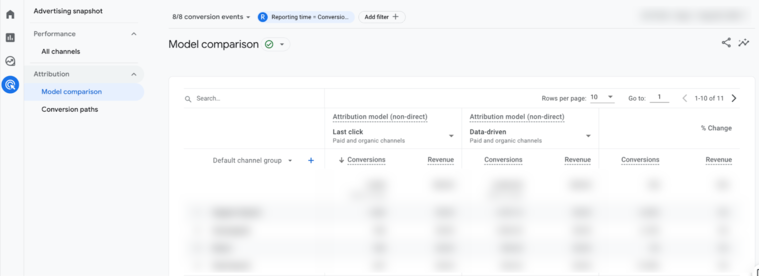
To compare different attribution models, GA4 offers a Model Comparison report under the Advertising > Attribution section. This comparison allows users to filter conversion events and focus on relevant data. Additionally, GA4 has a Conversion Differences report that compares conversions between GA4 and Google Ads, providing valuable insights into campaign effectiveness.
To help with readability and understanding, formats such as tables and bullet points can be used to present the information about attribution models:
- Paid and Organic Rules-based models: Attribution using predetermined rules
- Google paid channels: Attribution focusing on Google ads clicks
- Ads-preferred model: 100% credit to the last Google Ad click
Remember, using attribution models in GA4 can provide valuable insights into your marketing efforts and guide business owners to make more informed decisions about their advertising strategies.
Take your GA4 reporting to the next level with CallRail’s GA4 integration
CallRail integrates with your existing GA4 account by sending your call, text, chat, and form submission data to events you’ve created. With no credit card required, try it free for 14 days!