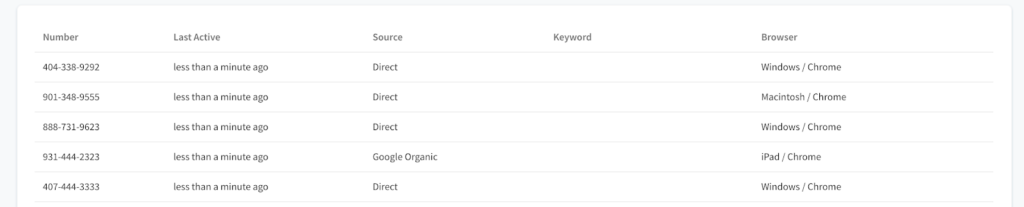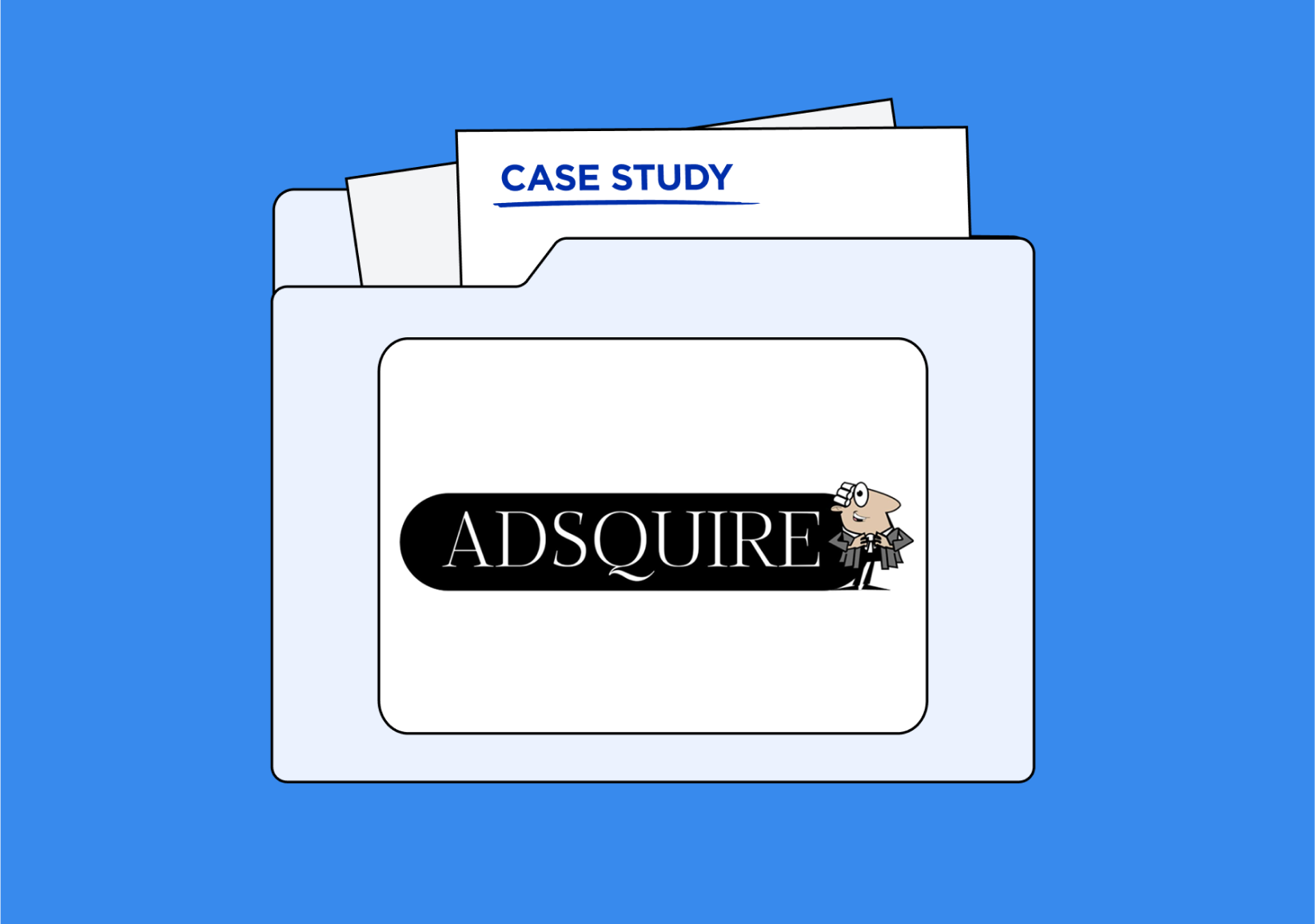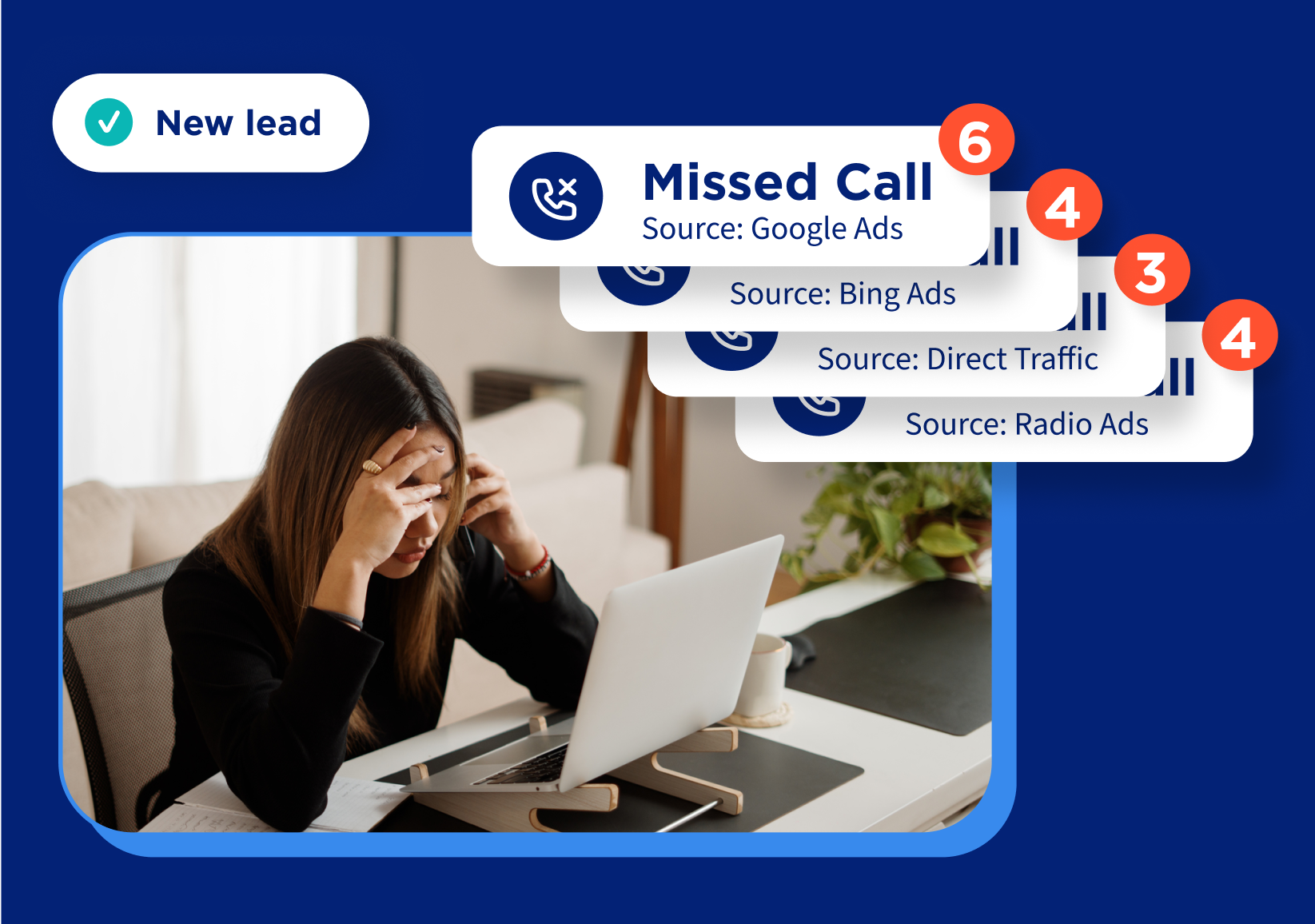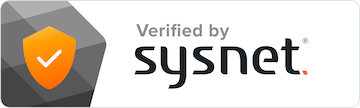If you get a phone call from a number you don’t recognize, do you pick up? Maybe you do, but you probably think twice.

Customers are the same on websites. Someone browsing companies online might hesitate to call a phone number that looks unfamiliar to them, assuming the company isn’t local.
That’s why we built a new feature called Local Swap that allows you to customize your website pools with additional area codes. When you turn on Local Swap for a website pool, we’ll automatically match each visitor’s IP address to the tracking number closest to them, so your business can appear local no matter where your customer is calling from.
Visitors will see a number they’ll feel more comfortable calling, and you can uniquely represent your business in each location you serve — here’s how to get started.
1. Pick the right website pool or create a new one
Currently, Local Swap is only available for website tracking pools. (But stay tuned for updates!)
You can turn on Local Swap for any of your existing website pool or create a new website pool with Local Swap in mind. Pick a website pool that’s targeted at customers in multiple locations, like a national or multi-state campaign.
To start, click the edit icon next to the website pool you’d like to use, toggle Local Swap ON, and then begin adding additional area codes:
This help article has a step-by-step guide on the process.
2. Calculate how many tracking numbers you’ll need for each area code (Tip: start low, then increase)
If you’re using Google Analytics, you can track concurrent visitors to estimate how many area codes you’ll need for each location:
- Go to Google Analytics.
- Filter down to relevant segments (For example, if you’re only tracking Google Ads visitors with your website pool, then only view traffic for Google Ads visitors).
- Include a custom filter for regions you’re targeting.
- Chart your traffic hourly for the past two weeks.
- Look at your peak hours to get an idea of approximately how many numbers you need.
Local Swap requires a minimum of 2 numbers for each area code. We recommend starting with a conservative estimate since you can always increase your pool size, but not lower it.
3. Decide if you need toll-free numbers (highly recommended)
We recommend using toll-free numbers because it’s the best failsafe for any users that visit your site from outside of the area codes you chose for your Local Swap pool. Maybe someone from your service area is searching for you while on a vacation, states away — their IP address is in a new location, but you still want your tracking number to appear to be local to their home address.
When you have a toll-free number in your pool, we can swap it in for any visitor that doesn’t have a location match. That way, they’ll see a toll-free, location-neutral number no matter where they’re calling from.
4. Track number usage by area code.
Once you start using Local Swap, you can see how your often tracking numbers for each area code are used by checking the Number Assignment page for that pool:
See how often your numbers are swapped and which areas are generating the most visits. You can also recheck your concurrent visitors on Google Analytics (step no. 2) to see if you need to increase the size of a pool.
Local Swap is a great way to refine your marketing strategy for a stronger regional or national presence and keep call conversions high.