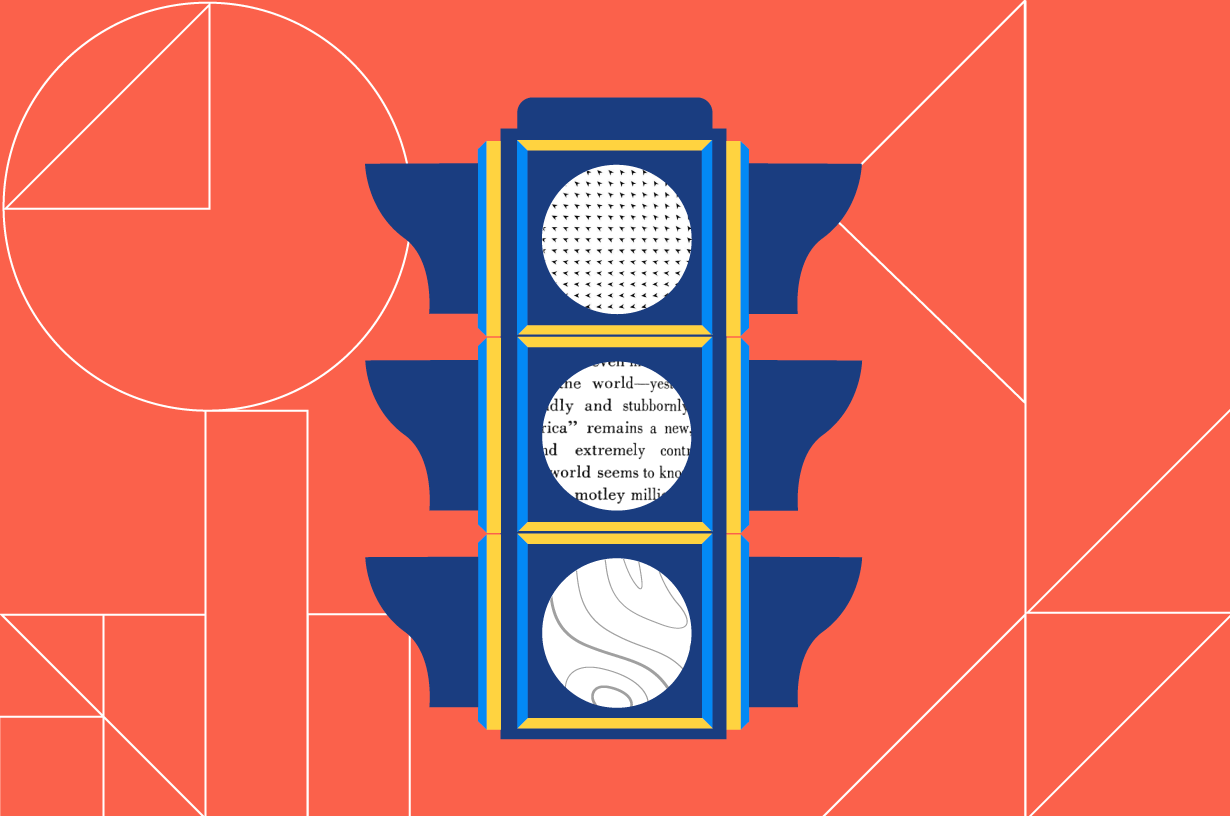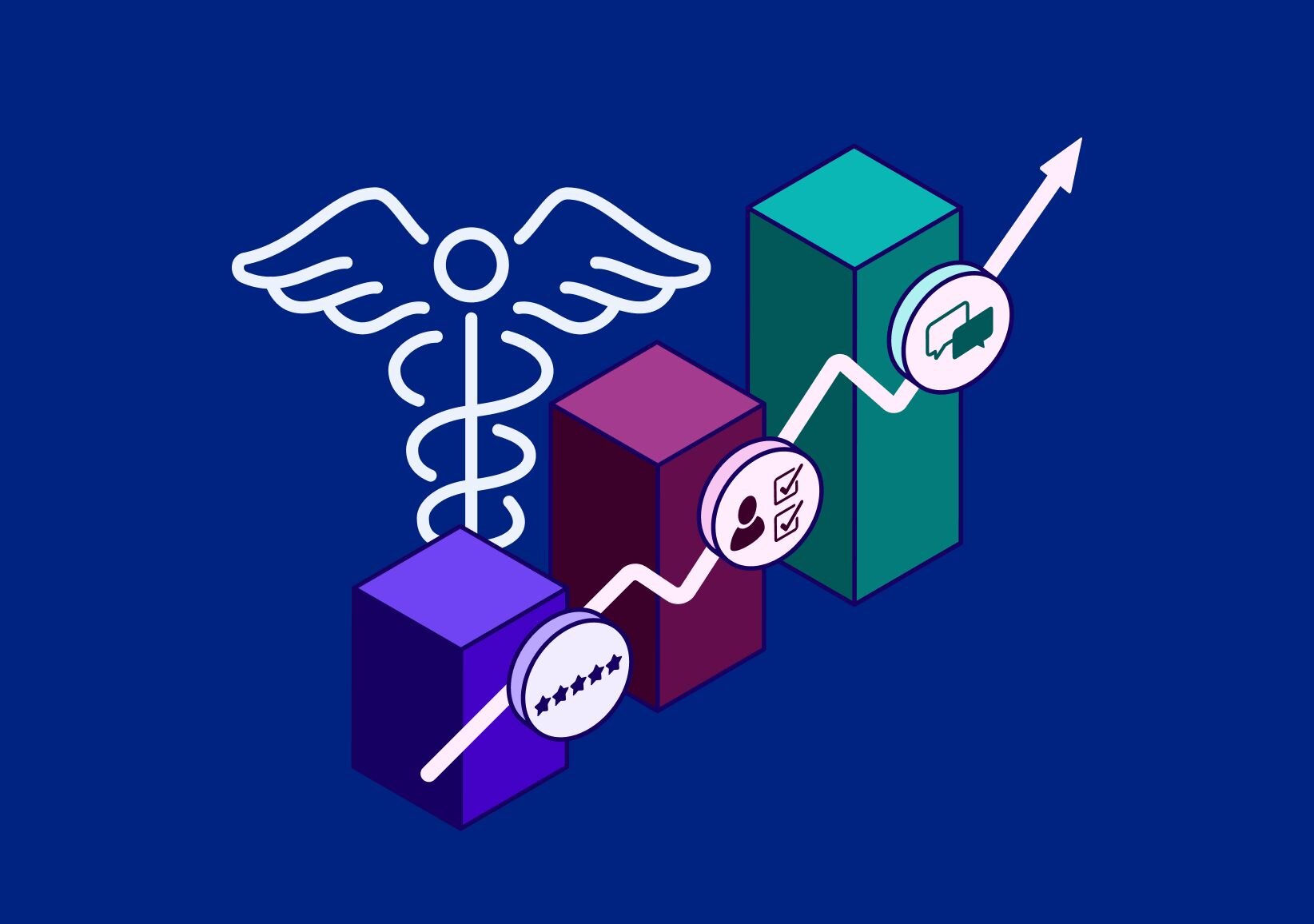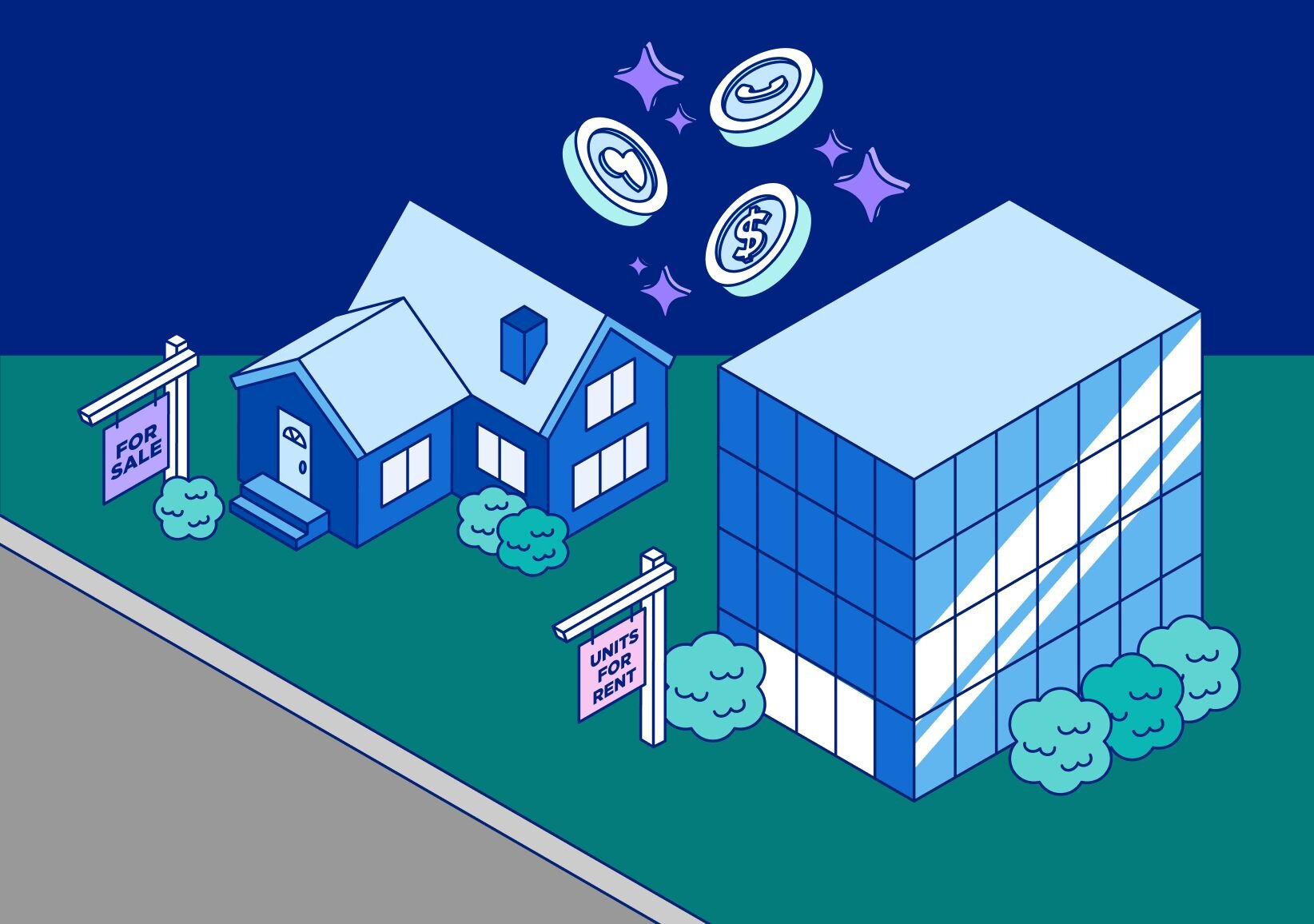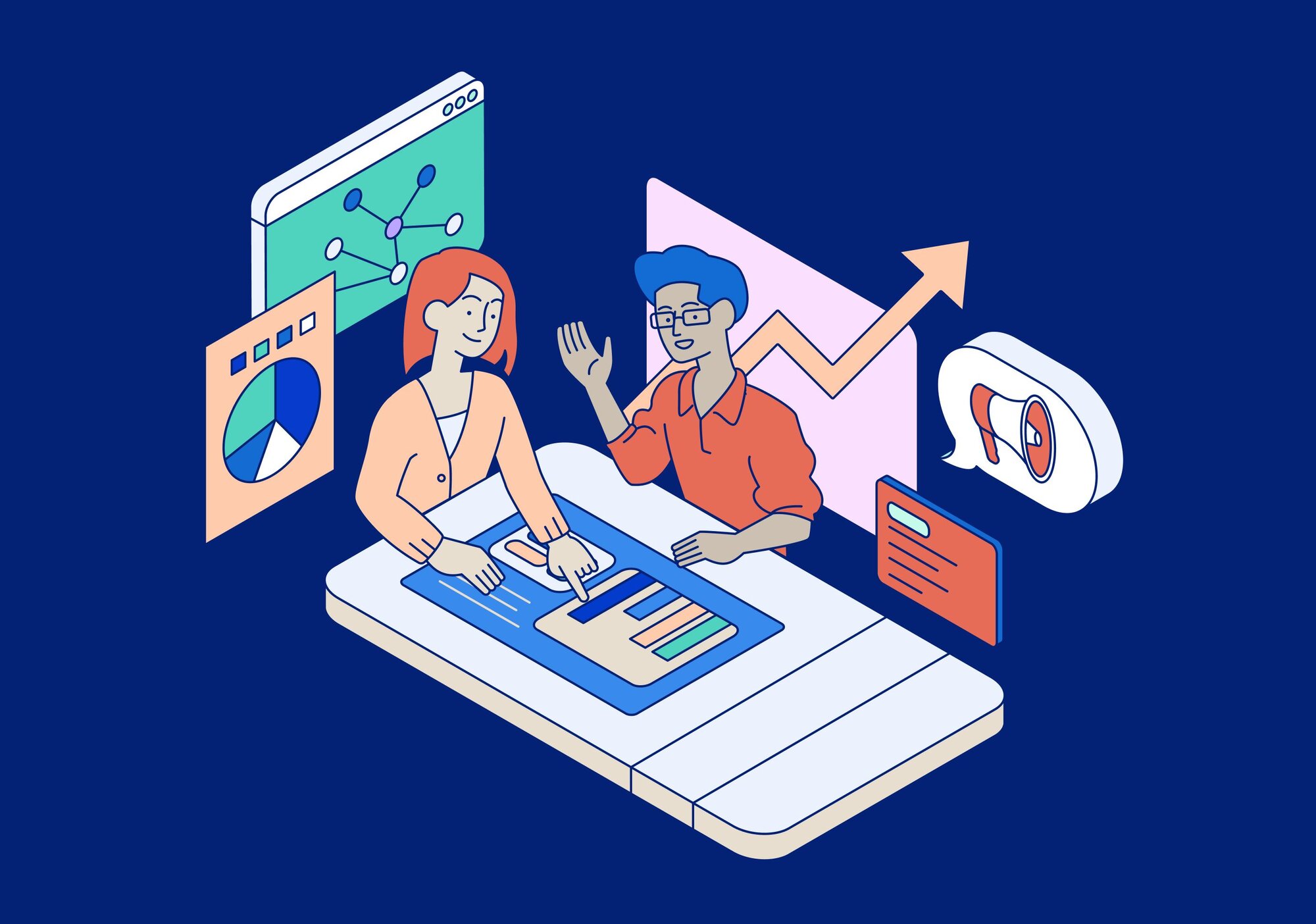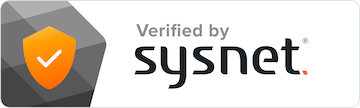Google has quite literally changed the way that we see and interact with the world around us. From the introduction of Google Earth, to Google Maps, to Google My Business Listings, the search engine is constantly rolling out exciting new features to make the world more interconnected than ever before.
That said, sometimes their updates — as well intentioned as they might be — aren’t exactly welcome. Or indeed helpful.
Take the new automatic Google Ads location extensions, for instance. This feature has been quietly rolled out to help drive more calls to local businesses. Unfortunately, Google’s approach means that these automatic ad extensions might actually be hurting your marketing rather than helping it.
In this piece, we take a look at what the new automatic ad extensions update means, analyze the impact that it could have on your marketing, and outline how to circumvent these automatic extensions thanks to our Google My Business (GMB) integration.
A brief introduction to Google’s automatic ad extensions
Google likes to be able to tell searchers as much information about your business as possible. You might, for example, be running Pay-Per-Click (PPC) ads but have decided to bypass creating your own GMB listing. You don’t yet see the point — the PPC ads are working just fine as it is.
However, you suddenly notice that all your ads contain a little snippet detailing your office address, also known as a location extension. This is a little puzzling given that you definitely didn’t add this information voluntarily — you run your business from your home and so generally like to keep this information fairly private.
Unfortunately, Google’s automatically decided to add this location extension because they believe it will help you attract more customers. If somebody in the local area sees that you’re just down the road, then they’ll be more likely to go for you. Right?
Potentially — but you might still be slightly taken aback that Google has added this information to your account (and to your ads) without asking. It somehow managed to find your address, buried deep within your website’s returns policy page and splashed this snippet all over your ads.
That’s not all.
If you do have a Google My Business (GMB) listing — something that we recommend to all businesses — then you’ll have to provide your company’s phone number. Organizations usually leave their main number, the one that rings straight through to reception.
But unless you physically go and set another “ad location extension” number to your GMB listing, your ads will also begin to automatically show your main phone number. This makes call attribution a nightmare. You might speak to five new customers, three of whom say they spotted an ad and the remaining two mentioning they saw your GMB listing. Great. When you examine your call logs, however, you see that all five calls were made to the same number.
By automatically adding your GMB listing number to your ads, Google has made it impossible for you to discern which callers came from paid social (PPC ads) versus organic channels (GMB listings). Instead, all customers are urged to call the same single, generic number.
What’s the solution?
Fortunately, this problem can be easily fixed. Follow these three simple steps to stop Google from automatically adding location extensions to your ads.
Step 1: Add or claim your GMB listing (if you haven’t already done so)
Don’t get the wrong idea — we’re massive fans of GMB listings. We’ve already spoken at length about how great a marketing tool they can be, so we encourage every single business to add or claim their own GMB listing.
Adding a GMB listing will quite literally put your business on the map. It’s a free channel that puts your business front and center for local searchers — what’s not to love about that?
Step 2: Connect your listing to your ads account
Google’s automatic ad location extensions resemble the kid who’s trying so hard to be helpful that they end up making everything much harder than it needs to be. It sees that you have ads running, notices they don’t contain a phone number, and ‘aha!’ — they head to your GMB listing, take that number, and include it on all your ads.
But despite its best intentions, this makes call tracking and marketing attribution far harder than it otherwise would’ve been — as discussed earlier.
The way to bypass this is to first connect your GMB listing to your ads account. Once you’ve completed that, you can move on to step 3.
Step 3: Add an ad location extension number to your listing
Okay, so it’s now time to add specific ad location extension numbers to your listings (i.e., call tracking numbers). In fact, our GMB integration does this automatically for you — meaning your ads will begin to show specific CallRail tracking numbers instead of the number displayed on your GMB listing.
This means that you’ll be able to clearly identify which calls came directly from your GMB listing and which came from each of your ads campaigns.
Step 4: Delete and recreate any existing location extensions
If you already have any existing location extensions, then make sure to delete and recreate them — this ensures that your new ads include the new CallRail tracking numbers. Unfortunately, Google doesn’t automatically update the extensions when your profile data changes, so this is a crucial (and unmissable) step.
The simplest way to track your calls
Google’s automatic ads extensions slightly miss the mark. While they were introduced to make life easier for consumers and businesses alike, they throw a spanner in the works when it comes to call tracking. This means that you might end up misattributing calls from both your paid and/or organic channels, which could have a negative impact on your marketing. You won’t be able to properly assess the impact of your different channels, meaning you might end up over/underinvesting in the wrong strategies.
Our GMB integration is the simplest way to stop this happening — and to wrestle back control over your call tracking strategy going forward.