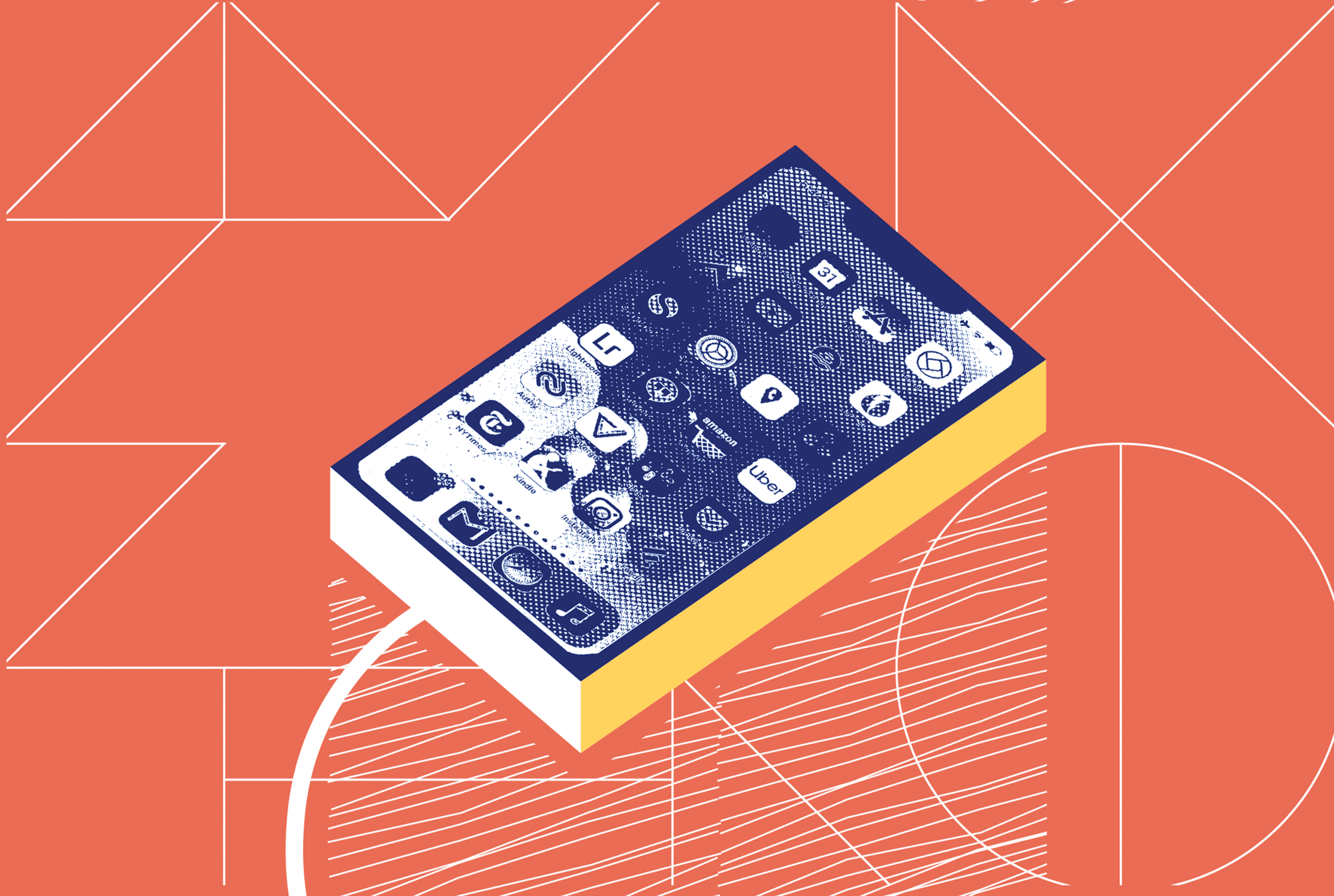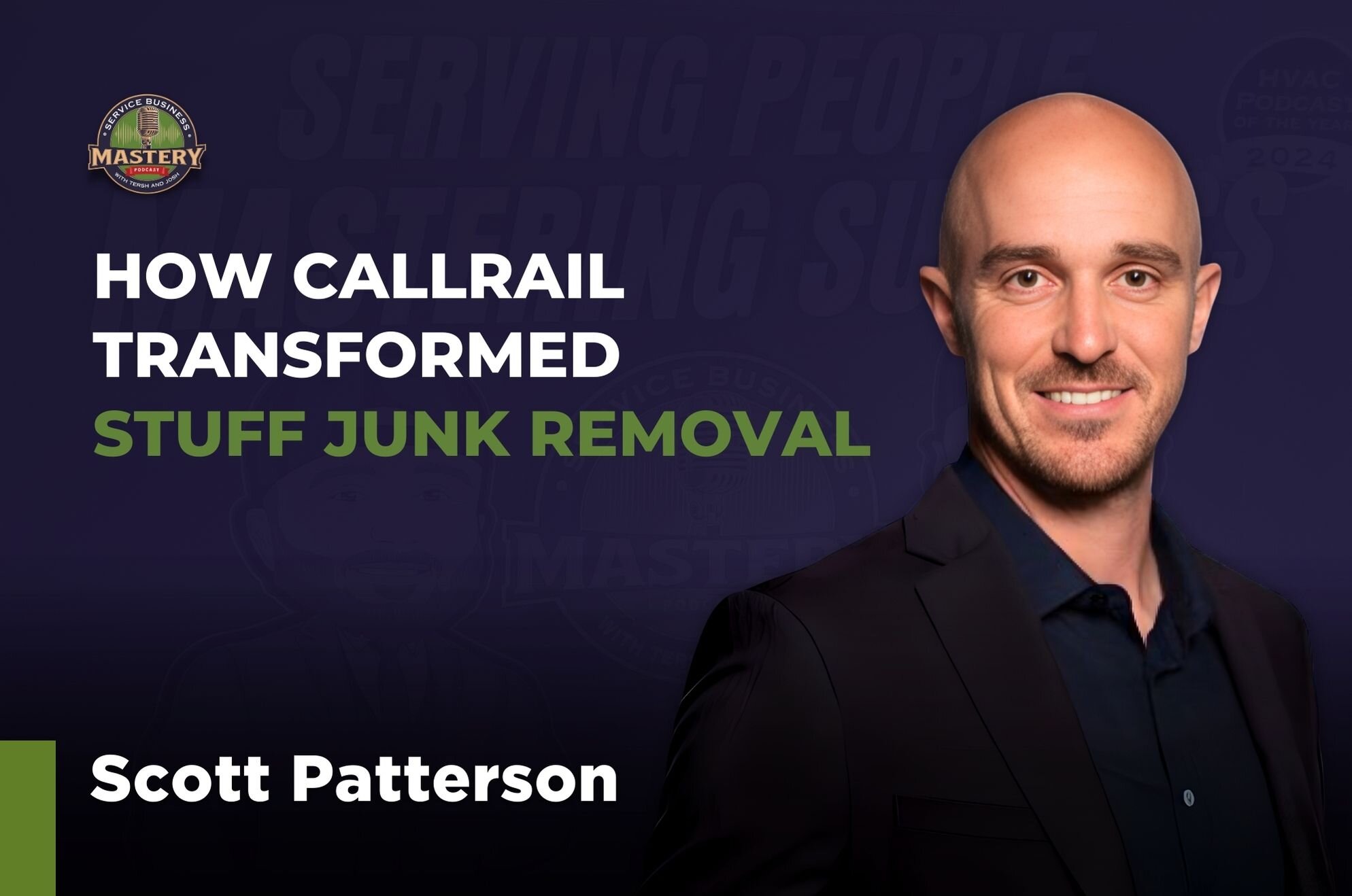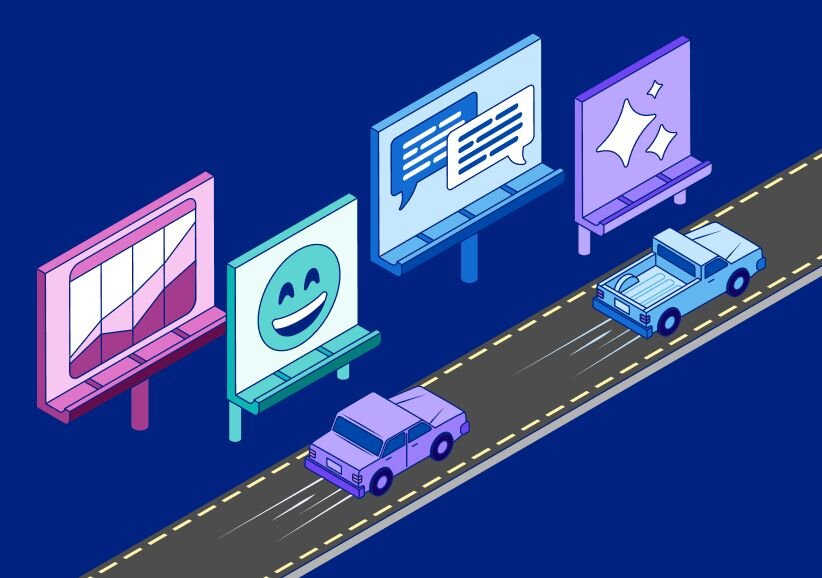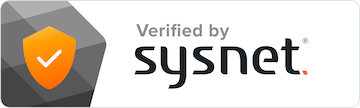We’re often asked by customers utilizing our Salesforce integration how they can assign their inbound phone call leads via round robin distribution using the CallRail integration.
If You’re Already Using Round-Robin Assignment
If you’ve already set up rules within Salesforce for round-robin assignment, once CallRail creates new leads it will not interrupt that predetermined round-robin. Same goes for if you’re using a third-party software tool to achieve this.
In terms of setup within CallRail, it is optional that you assign default values to any new leads CallRail creates. It doesn’t matter what you put in this field, as long as you are using a third-party tool or specific workflows that can overwrite this field.
Assigning Leads by Call Flow Builder Steps
What becomes more interesting though, is assigning leads in Salesforce based on who picked up the call. If you’re using a menu-step, round-robin, simulcall, or some variation of all of these to route calls, it’s possible to assign the lead based on which destination the caller ended up with. Here’s how:
- Navigate to the Salesforce integration setup page within your CallRail account.
- Check the box says that “Create a new lead”.
- Within the section labeled Field Mapping, select “+ Add Field”.
- Choose “business_phone_number” as the CallRail Call Field, and route it to any Salesforce Lead Field of your choosing. You may want to create a custom field to route these destinations numbers.
Once you’ve done this, you’ll need to customize your round-robin lead assignments in Salesforce based on whichever field you chose in step four and all of the destination numbers in your CallRail call flows.
For example:
Let’s say Ringo’s Calling LLC’s tracking number routes to a round robin step in their CallRail call flow. When an inbound lead dials in, the call is routed to their sales reps in the specified queue. The business_phone_number CallRail field in their Salesforce integration is always pushed to the custom Salesforce field of their choosing, in this example let’s say it’s called the Round-Robin field.
If their sales rep Bobby Dobby, whose destination number is 888-997-3333, receives the call and answers, he should be assigned that lead in Salesforce.
To automatically do this via the integration, the lead assignment rule in Salesforce should state that when Round-Robin field equals 8889973333 the Lead Owner should be assigned as user Bobby Dobby.
If Bobby Dobby misses the call, the call will route to Linda Minda whose number is 888-997-3344. If she receives the call, she should be assigned that lead in Salesforce.
To automatically do this via the integration, the lead assignment rule in Salesforce should state that when the Round-Robin field equals 8889973344 the Lead Owner should be assigned as user Linda Minda.
Customize Your Lead Assignments To Fit Your Needs
The beauty of a product like Salesforce is just how customizable it is - and we built our integration with that in mind. You can use custom field mapping to set lead assignment rules based on call tags set in the Call Flow Builder; the caller’s area code for organization’s whose sales reps operate geographically; or even by the inbound marketing source.
If you’re ever not sure what a specific CallRail Call Field is, we break down the definitions of each option available in the Calls section of our API documentation.